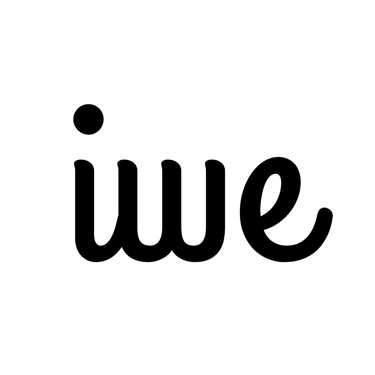Frequently asked questions
What is a digital planner?
A digital planner is an electronic version of a traditional planner available as a PDF file. It can be opened with any PDF-compatible app and is designed for use on tablets and computers. A stylus is often needed for writing and note-taking.
How to use a digital planner?
To get started, you'll need certain devices. Please refer to the Equipment and Setup section for details. Additionally, the digital file you purchased also includes instructions on how to use the planner. You can also refer to this blog post for extra guidance.
General
What will I receive after purchasing the product?
According to our refund policy, we cannot issue refunds or extend the download period. Please double-check all your information before purchasing.
Can I share the file with others?
No, the digital journal is protected by copyright laws and is intended for personal use only.
What equipment do I need to use a digital planner?
1. Tablet:
Either an iPad or an Android Tablet.
2. Stylus:
An Apple Pencil for iPad or a stylus compatible with Android tablets.
3. App:
Install one of the following PDF markup/annotation apps:
GoodNotes (iOS only)
Notability (iOS only)
Noteshelf (available for both iOS and Android)
What is your recommended setup for using the digital planner?
We recommend using GoodNotes on an iPad with a 10.5-inch screen or larger for the best experience.
Equipment and Setup
If I don't have a tablet, can I use my phone or computer?
You can access the file using a PDF annotation app, but editing may not work smoothly, as this is not within our design specifications.
Can I use free apps?
Yes, the free versions of Notability and Noteshelf are sufficient.
How do I import files and use hyperlinks in the digital planner?
The downloaded file includes instructions for importing files and using hyperlinks.
How do I extract a compressed file (e.g., a ZIP file)?
On a Computer:
Windows: Double-click the ZIP file, and it will automatically extract. Alternatively, right-click the file and select "Extract All."
Mac: Double-click the ZIP file, and it will automatically extract to the same folder.
On iPad or iPhone:
Use the built-in Files app. Tap the ZIP file, and it will automatically extract.
On Android Phones:
Use a file manager app (e.g., "Files by Google" or your device’s default file manager). Tap the ZIP file and select "Extract."
If you need to compress files, you can use third-party tools like WinRAR, 7-Zip, or iZip.
What payment methods do you support?
We use secure payment options with PayPal and Stripe, allowing payments via credit card, Apple Pay, Google Pay, and PayPal.
Can I get a refund after purchase?
No, all sales are final. Refunds cannot be issued once the digital journal is downloaded or accessed.